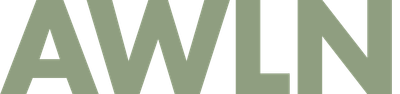Old people hacks: tips for those of us over 40/50/etc

Time keeps marching on as we collectively age, so I thought it’d be helpful to drop a few tips I’ve learned after being on this planet for over 50 years, and using a computer for most of them.
In no particular order, here they are:
Get the largest screen possible, but run a lower resolution
I’ve worn distance-focused glasses since I was a teen, but after I turned 40 my close-up vision began to slowly degrade. I’m not yet to the point of needing bifocals, or even reading glasses, but any time I use my phone, I remove my distance-correcting glasses (my ophthalmologist agrees this is a good fix for now). But this makes working at a desktop monitor a little tricky since it’s not super far away, but not so close I can use it without glasses.
To date, I’ve kept a decade-old pair of glasses on my desk with a lower strength prescription (I ask at eye exams to keep this lower Rx strength as my "computer glasses" option in addition to my main distance correction) and I throw them on whenever I work at a monitor for hours, but last year I made a change for the better and I’ve been enjoying it ever since.
I went from a 27” monitor connected to my desktop Mac to a new 32” monitor, but instead of running it at the default 4K high resolution, I set it a couple steps below so that basically I have all the same screen real estate as I had on my 27" monitor, but everything is physically larger and easier to read.
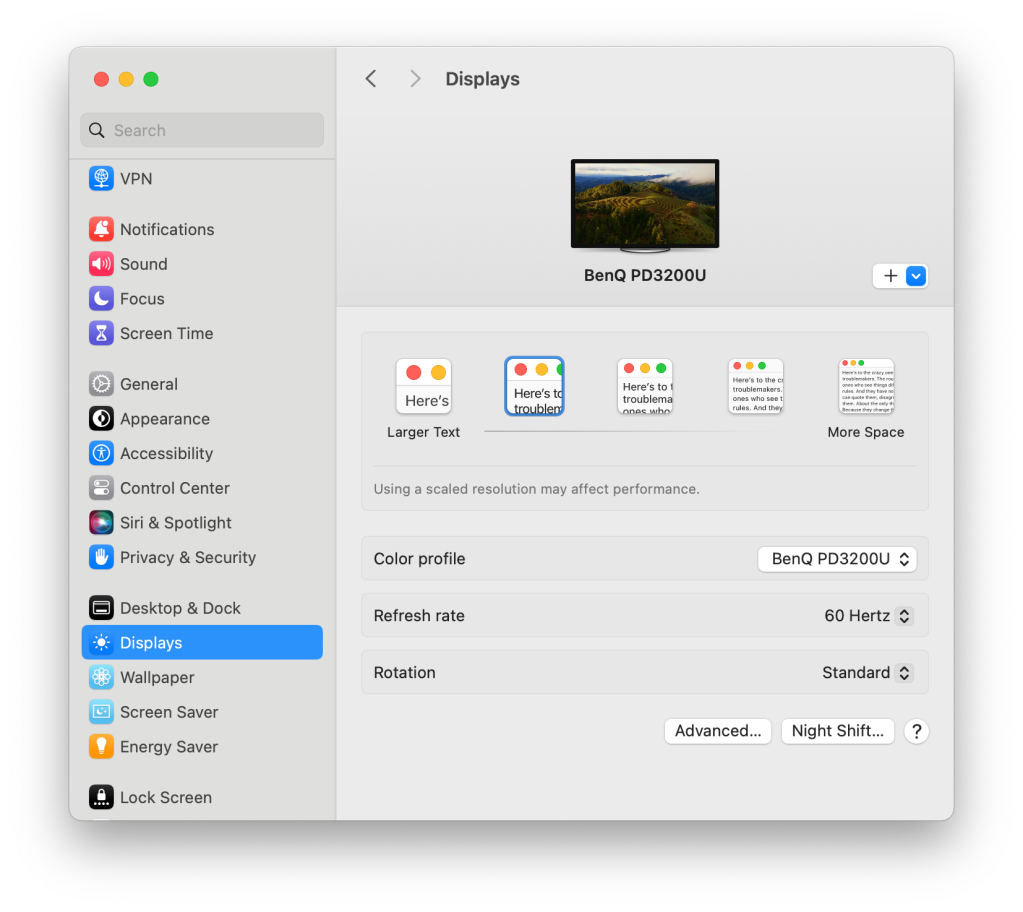
If you’re in the market for a laptop, the newest M2 processor powered MacBook Air is great as a fast, light computer that doesn’t cost an arm and a leg. Apple recently added a 15” option next to the existing 13” one and I would strongly recommend anyone older than 30 to buy the 15" model, but run your screen resolution down a notch or two from the suggested default.
Bonus tip in this same vein: when you edit/read/review/work in Google Docs, change your view to 150% zoom immediately after opening. The first time I was at work and saw someone's screen with giant fonts, I was taken aback, but after a couple minutes of using it I realized it was so much easier on my eyes and I've adopted this ever since.
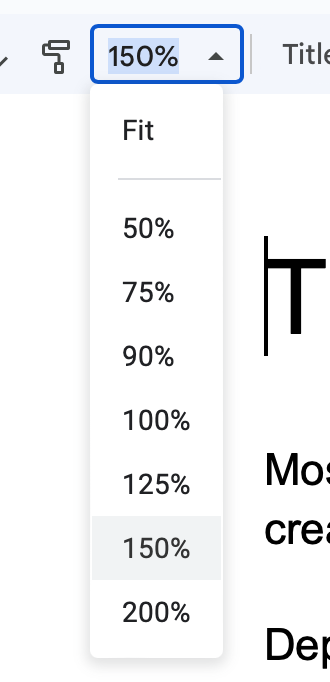
Use the Reminders app on iOS (or find an android equivalent)
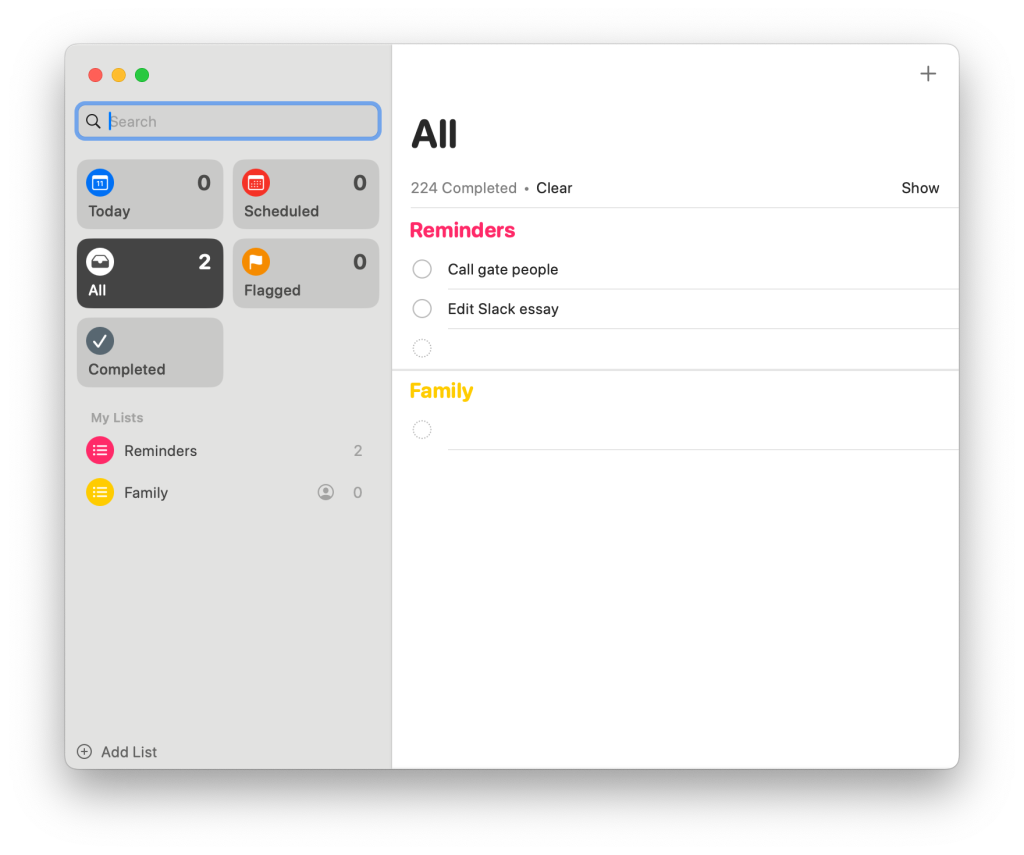
As I've gotten older, I've started to forget a lot of things. Or I have more things on my mind. Or things keep stacking up. You know that feeling when you enter a room in your house and can't remember why you went into that room?
Whatever it is, these days whenever I think of a rare thing I have to do (example: call up someone for annual maintenance on my house) I just say "hey Siri remind me to call the water quality people for annual well testing" then I can immediately forget about it and go back to doing whatever I was doing, knowing I captured the task and I'll get to it later without forgetting about it.
I have my ongoing Reminders as a widget on the homescreen of my iPhone (just tap it to load the app and add a new one) and on my mac desktop and on my iPad and they're all in sync. I don't sweat that some reminders stick around for days or weeks, as the goal isn't inbox zero every day but capturing all the pesky things you need to do eventually.
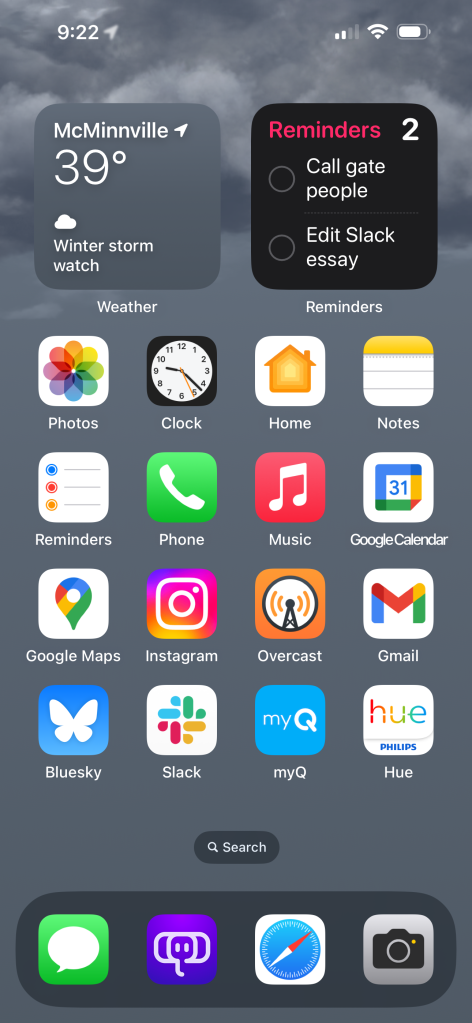
The reminders app has been around for years, but it was only since last summer that it became a killer app for me, as I see my list many times each day. Capturing new things easily from my phone or desktop has been a great way to reduce anxiety and not let important things slip through the cracks. Late fees are a thing of the past since I've gotten into the habit of using Reminders.
Bonus tip: if I'm driving around and think of something I need to do, Siri over CarPlay will let you record stuff like "hey Siri set a new reminder to schedule an oil change when I get home" and it'll be in the Reminders app instantly.
Accessibility options in our phones are surprisingly useful
There's an old saying in the accessibility community that we're born unable to walk, or talk, and our vision and hearing isn't so great at first, but most people spend 90% of their lives with increased abilities before they tend to decline near the end. This is a good re-frame of accessibility, because it's important to everyone—not just those with current limitations. Think about how most people are temporarily fully able only in their best years, therefore software and hardware should accommodate everyone regardless of physical or mental ability.
I use several features in the Accessibility pane of my iOS settings. I have slightly larger fonts set as default and I'm sure as I get older I'll continue to tweak that to make text easy to read without reading glasses.
I also like to keep my screen very dark at night so as not to wake myself or others up when reading in bed, so I tweak the display settings, turning on "reduce white point" and setting it to a high number like 80%.
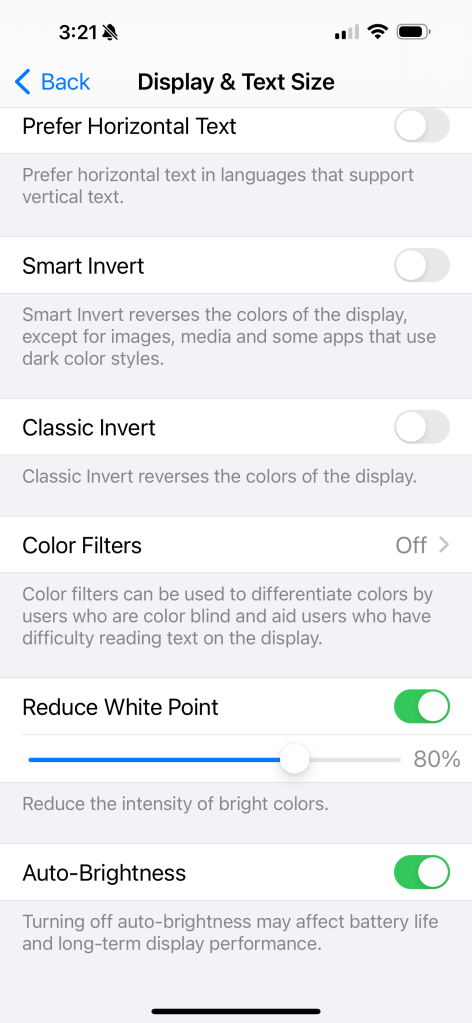
I set my action button on my phone to "(smart) invert colors". This is useful if your phone isn't on dark mode automatically, or someone sends you a bright white document while you're in a dark room or you want to play the New York Times Connections game, which lacks any dark mode. Any time I open my phone and think "jeez, this is BRIGHT!" I tap my side action button to invert colors to white text on a black background, making the problem go away instantly.
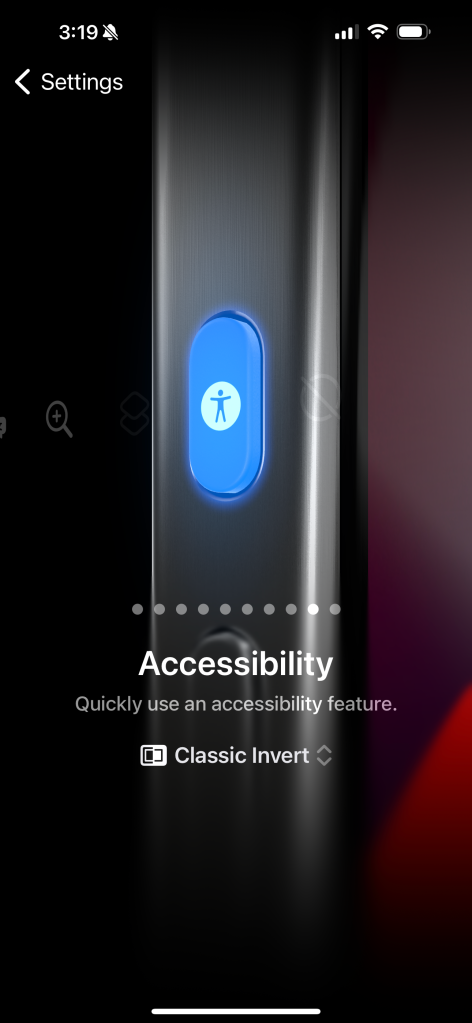

My spouse keeps her phone in silent mode 24/7 and also doesn't carry it in her pockets (curse the size of pockets in women's pants!), but often keeps it nearby in bag or on a table. As a result, she sometimes misses urgent texts, until we were out at a restaurant and someone next to us got a bright flashing LED inside their purse whenever they got a new message. We could instantly see the utility of it and opened Accessibility to find the LED Flash for Alerts option to replicate it on her device, and it's worked wonders since.
Warning: it's really bright and disruptive, but if you only get a handful of texts each day, it's a pretty handy option to have turned on when you're not in front of your phone.
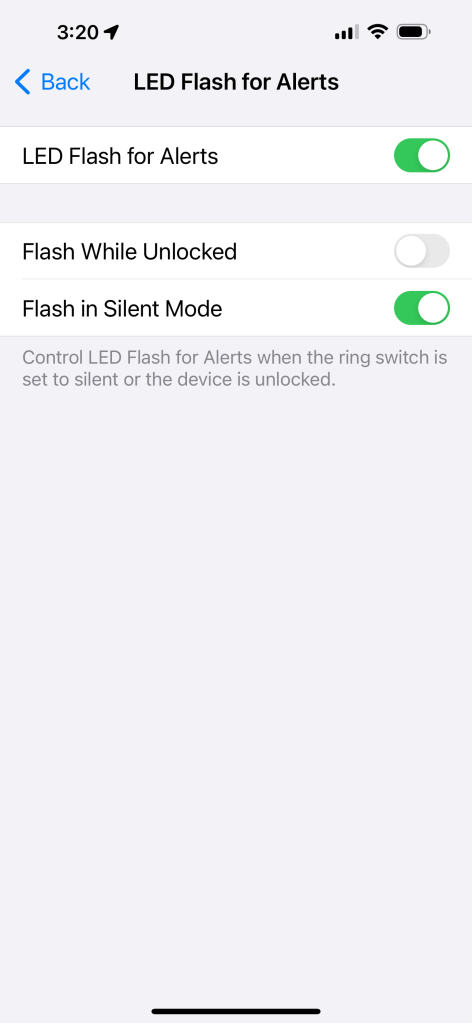
Got any ideas for things that help you that I missed? Reply to me on Mastodon here with your tips!
Subscribe to our newsletter.
Be the first to know - subscribe today