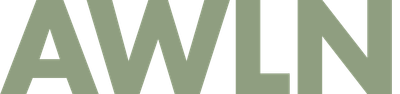Windows Productivity Tip: How to
Windows Productivity Tip: How to have a useful taskbar
I've had google as my home page for the past year or two, but I frequently found myself opening browsers solely to go somewhere else. So I figured out a couple ways to launch a new browser with alternate URLs.
- Put a few of your favorites in your links bar in IE (if you don't see a links bar, go to View, Toolbars, Links to enable it). Add favorites to it by just dragging the little IE icon in the address bar to the links bar. Delete unwanted links by right clicking and choosing delete (Microsoft has a way of forcing everyone to start with a bunch of worthless links).
Here's what the left side of my links bar looks like.
- Most often, I use the little quicklaunch bar near my start button to launch IE (which goes to google), so I wanted to simply add another launch bar to go to different URLs. Right click your taskbar and go to toolbars, then click the links option like so.
Once that is enabled, right click it to remove the title, and right click again to remove the text next to each URL. Your taskbar will look something like this. I also have my address bar enabled, in case I want to open a new browser to a specific URL I hear on TV or in coversation, or one I know I want to check.
With these settings, if I want to launch a browser going to google, I use the standard IE button on the quicklaunch bar near the start button. That's what I do most often. If I want go directly to metafilter, I launch the first icon in my links bar on the right (favicons help here, but the mefi ones disappeared and I've just sort of memorized my four shown bookmarks).
Subscribe to our newsletter.
Be the first to know - subscribe today