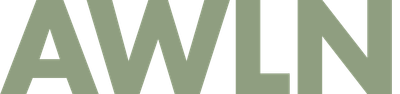Mozilla: Blogging's Killer App
Last summer, I found that IE on my mac was so completely screwed up I was forced to use another browser until they released an update. While I had only occasionally used mozilla for testing, after a couple weeks as a browser refugee I was a mozilla convert, and have been ever since. I use IE for testing only now, and can't see any reason to move off mozilla anytime soon. I always wanted a resource to point friends to that were not yet mozilla/phoenix/chimera converts and decided a few months ago to finally sit down and write it. The following instructions and screenshots are from November 2002 releases of mozilla 1.2 betas, but the tips and tricks should translate to current and future versions without too much trouble. Living in an Ad-Free WorldThe first thing that got me, and what has kept me coming back to Mozilla is the ability to live in a world free of annoying advertising. I've gotten so used to it that I'm surprised when I see a coworker or friend's desktop mired in popunder windows or flashing banner ads. Why live with it if you don't have to? Killing popups and popundersThe current 1.3 betas have an easier method to do this, but the following thumbnail links to the Advanced | Scripts & Plugins settings that will ensure you'll never see another popup or popunder ever again. The unchecked "allow unrequested windows" option is key here. The other settings prevent other annoying behaviors as well.

Hit Ok, and that's it. You can now surf any major newspaper, media site, or search sites without ever being distracted or annoyed by another x10 ad window ever again. Dropping AdsMozilla also allows you to block ads, which presents a bit of a moral dilemma. If you block all ads, you'll never see them again, but the website operators will never see a cent because you'll never click on a hidden banner ad. Some people go as far as saying that reading websites after filtering out all advertisements is "stealing" content. Personally, I block ads from certain servers for two reasons. The first is basic annoyance. If a banner ad is flashing, or shaking, or otherwise distracting, I find I can't read the text on the page. Mozilla makes this easy to do on a case-by-case basis, with a right-click menu option, shown below.

The other reason I block ads is for untrustworthy sites. I make a point to block the major networks like doubleclick that have a history of shady data mining practices of internet surfers' browsing habits. You can go as far as you want with ad blocking in mozilla. To illustrate the point, I blocked a few servers that advertised on one of my favorite content sites. You have to admit, it's a lot easier to read sans distractions, though the jury is still out on whether or not it's a good idea to take it this far.

Alternately, you can also set your Mozilla preferences to only allow animations to loop 1 time (I don't have screenshots of this, but the newest versions make this easy). This eliminates annoyingly animated ads because they finish their animation loop very quickly and stop flashing in less than a second. Tabs, Tabs, Tabs"Tabs" are exactly what they sound like - ways to layer several web pages into the same window. The tabs themselves are then shown across the top of the browser window and are used for switching between views. They're not exactly a new idea, though the mozilla implementation is a bit different than things I had seen before. A few years ago Opera added the MDI (multi document interface) option to their browser, but it required an either/or option when you first ran it. Given the choice between a desktop full of windows and a single window restricted to a dozen views, the cluttered desktop seemed easier to work with for me. Mozilla (and other browsers adding support) added flexibility by letting you selectively add tabs to a window. This way, you could have five browser windows on your desktop, but within each you can also have as many screens as you like. Tabs for writing weblogsFor blogging especially, I've found this to be a useful feature, because it allows me to organize windows into specific working spaces on my desktop. I might have a browser window with a page pointing at my weblog posting tool, and the same window will also have a tab for each link I will be mentioning in a post. As I write my entry, I can quickly swap to the other tabbed links, reading, excerpting, and copying/pasting text for my post as needed. Or if I'm surfing around and find something interesting, I can save my place there, open a new tab with my blogging engine, then switch back to the site worth blogging and work on a post from there. If you check out the next screenshot, you can see me doing just that. I've got a new entry in Movable Type, with two links mentioned in the post, and those two pages are tabbed in that browser so I can quickly copy and paste as needed.

Tabs for reading weblogsI find that tabs are just as useful for reading lots of blogs because they allow you to organize your reading and branch your surfing into many different directions, without losing your place. The preferences for tabs in mozilla allow you to enable a couple cool features. You'll want the "load links in a background" and "middle-click or control-click" features enabled as you'll soon see.


Loading tabs in the background (and with a keystroke) means if you're reading a blog post, and there's a link in the middle of a sentence, you can simply control-click it, and continue reading. Mozilla will open the link in a new tab, but in the background. This means your browser won't change focus, and can finish what you were reading without interruption. When you hit the end of the post, you can swap over to the tabs you loaded for additional background on whatever the weblog author was trying to say. To illustrate the power of tabs for reading further, with the recent proliferation of sidebar link lists, there are quite a number of things to look at in a given day. For a site like the following pictured, I simply hold down the control key (or command on a mac), and load links from the sidebar list in new tabs while I read the captions and titles leading to them. This allows me to quickly read through 10-12 links pretty easily.

Tabs let you organizeThe bottom line is that tabs allow you to organize your desktop just as you would with folders on your hard drive. I find myself now using two or three browser windows at any one time, each with several tabs within each. One will be my blogging window, as I read through sites, jump to links within them, and start new posts based on the sites I see. My other window will be news to read, and I'll start at cnn.com or google news or sfgate.com and open a new tab whenever I see an interesting story from scanning the front pages of the sites. I've often got a third window filled with a bunch of MetaFilter administration windows, to help me manage the site. Overall, it lets me organized my web wanderings and I can't possibly see moving to a different browser until they support this. Other Nice FeaturesWhile the following features aren't solely in Mozilla, they make the browser even better. SidebarsEver since I used the sidebar features in IE 5 on windows, I've loved the utility they offer. Mozilla's sidebars are simple and depending on how web applications use them, they can be pretty powerful. On MetaFilter, I provide a sidebar feed for quick scanning/reading of the site and quick link loading in the main window.

One of my favorite ways to read blogs is by using BlogTracker. It lets you build a customized view of weblogs.com, only showing you your favorite blogs. While it takes quick a bit of wrangling to setup, once everything is in place, it's a great use of the sidebar feature. I find myself actually using blogtracker more than an RSS reader, since I can accomplish the same thing -- keep up on lots of sites, and since it's in a browser, I can jump to offsite links quickly and easily.

Incidentally, I usually shy away from mozilla variants like Phoenix and Chimera due to the lack of sidebar functionality. Remote BloggingI have to admit, while I'm impressed by the xml-rpc powered Mozblog as a proof-of-concept (in a "wow, it actually worked!" sort of way), I honestly can't find a good reason to use it everyday. I've found the best uses for xml-rpc apps are those that live outside the browser, allowing you to do web things easier, or more powerfully, inside a real application environment. Since you're already in a browser, I don't see why you wouldn't just go to your Blogger or Movable Type backend page to post an entry, or use a bookmarklet to make it easier, than to pop open mozblog to do the same.


SkinsWhile skins have been historically synonymous with turning any app into "tiny font, too dark to read, quake clan-ified" versions, there are a few tasteful things being done with Mozilla skins. The basic benefits are there -- if you don't like the way Mac/IE looks, there's not too much you can do, but with Mozilla, you just click a couple buttons to install a new one, and if you're really into it, you can make your own. Personally I find the Orbit variants are highly usable, providing large, easy to read buttons that are high contrast as well. Alternate Navigation InterfaceWhile this is a bit geekier than the other features here, I love the site navigation bar (hit View | Show/Hide | Site Navigation Bar | Show as Needed to enable it) because it presents an alternate way to navigate weblogs that also puts the functions in a predictable place. For most weblogs, it gives me a visual indication that they've got an RSS feed and I can auto-discover it with good readers. For sites like MetaFilter with lots of posts and comments, I frequently use it to jump between discussions more often than the hard coded next/back links on the site itself. Some have taken their use of the link element pretty far, with sites offering all sorts of information about the author, quick links to other sites, tables of contents, and copyright information. When a site uses this feature, it means I can find the search engine, about page, and archives instantly, which comes in handy when you're doing research. Greg Knauss proposed a standard for web site organization five years ago, and this feature comes pretty close to offering just that.

Web SearchingGoogle integrated with Yahoo Maps a while back, and I find it incredibly useful for searching multi-line addresses. Set your prefs to use Google first off.

Then just highlight addresses with your mouse and right click to get a "web search for..." menu item to appear. Following it for an address will give you a map as the first result, making it easier than copying and pasting multi-line addresses one at a time.


Cross platform, open source, and other rah-rahFinally, I really like that there's finally a cross-platform web browser I can depend on. I split my time about equally between a mac laptop and a pc desktop, and in the past I've had to go without win/IE dhtml features in certain web applications when I was on my mac, and I've had to figure out ways to accomplish the same thing between the versions of IE for each platform. With Mozilla, once you get something working, it's going to work on all platforms. The fact that it is open source is a good thing for the user. While it certainly dragged the project down a bit at the start, now that we're a few years into community development of mozilla, new features and fixes seem to come pretty quickly these days. The mozilla team has really hit their stride, just in the past couple months, they've fixed a handful of bugs that made my favorite browser even better. And if a good idea pops up in one browser (like the google toolbar in windows IE only), the sheer size of the community makes development of those features in mozilla rather speedy and complete (like the google toolbar for mozilla). It also happens to be free, and if you're so inclined there are numerous hacks out there to extend mozilla further for the user.
Subscribe to get new posts in your inbox