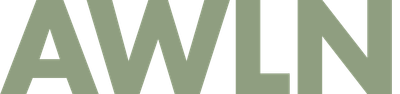Keystroke links: Using Coda 2 to write blog posts
[youtube https://www.youtube.com/watch?v=hOLTV5AekD4]
Up until recently, my favorite text editor was TextMate, and I not only used it to write code for websites, I also used to write blog posts in it. It had this hard-to-find feature that would let you highlight a word, and turn it into a link that lead to whatever was in your clipboard (copy/pasted URLs). I started using Coda 2 more and more and missed this feature. When I asked the Panic guys about it, they explained it in a couple tweets and I made a little video to show you how to do it too:
- Make sure the sidebar is visible in your main window (check the View menu if it is not)
- Click the Home icon, then Clips
- Right-click to make a new Clip
- Type out the code for a link
- Click between the quote marks and put in the option for "Clipboard Contents"
- Click the area between the tags and select "Text Selection"
- Set a keystroke for it, I selected Control-Shift-a.
- Save it, and start blogging up a storm in Coda 2
As silly as this one feature is, I've found it has saved me gobs of time when writing long blog posts that have tons of links in them. You just switch to your browser tabs, hit copy, then add them as links in your text, and repeat. I end up using this feature 20x a day it seems so I wanted to make sure other people know how to do it too.
(you might want to view the video full screen to see it more clearly)
Subscribe to get new posts in your inbox