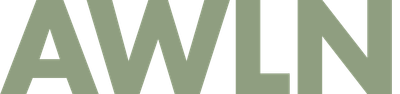How to use Instagram on your mac desktop
1. Open Safari, login to Instagram
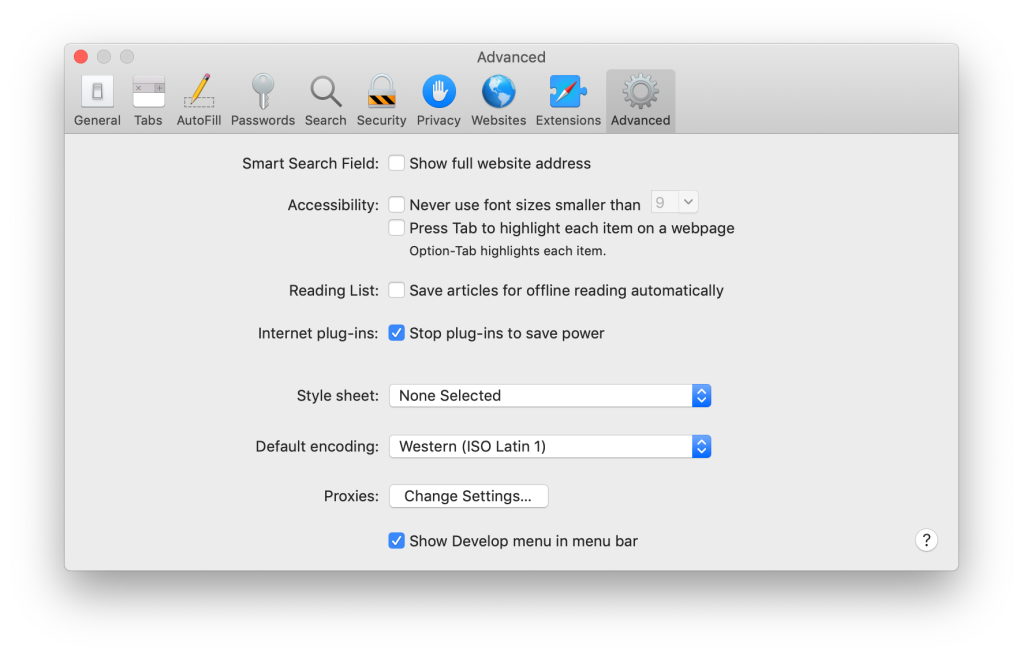
2. Go to Safari Preferences, under the advanced tab, then enable the Show Develop menu in menu bar
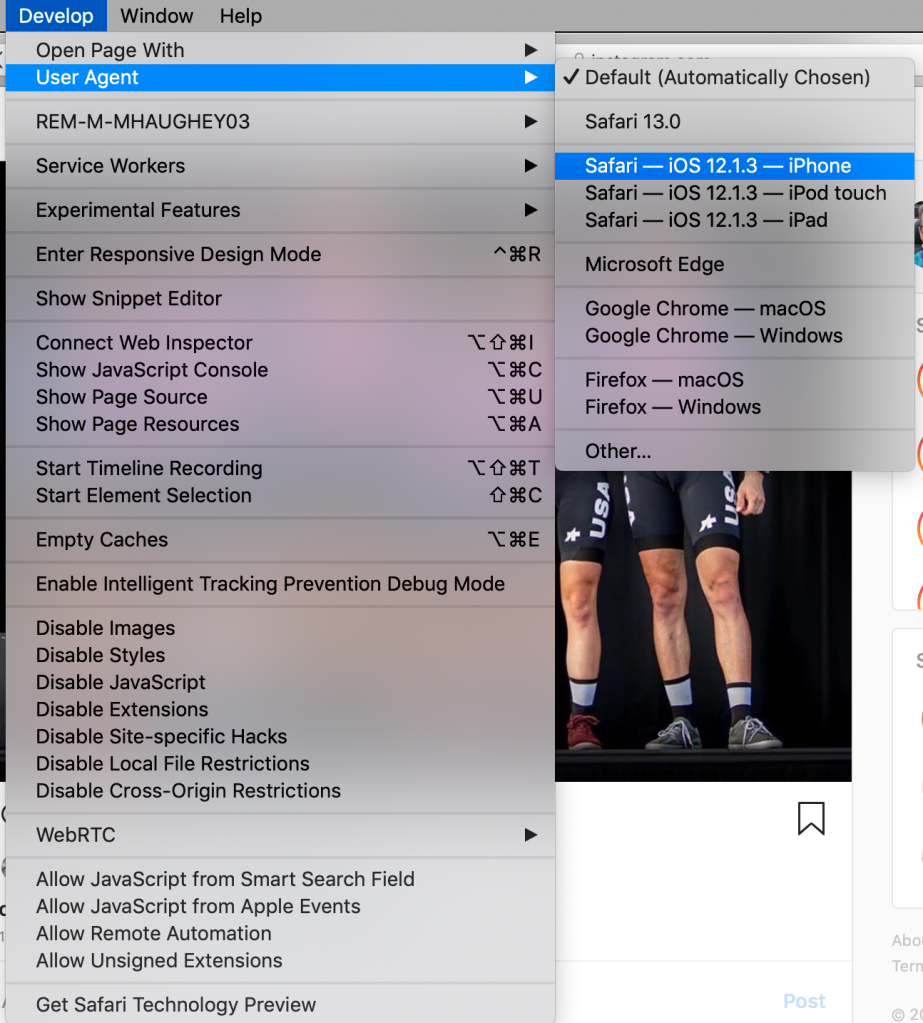
3. Go back to Instagram, click that new Develop menu and go to User Agent and select Safari - iOS
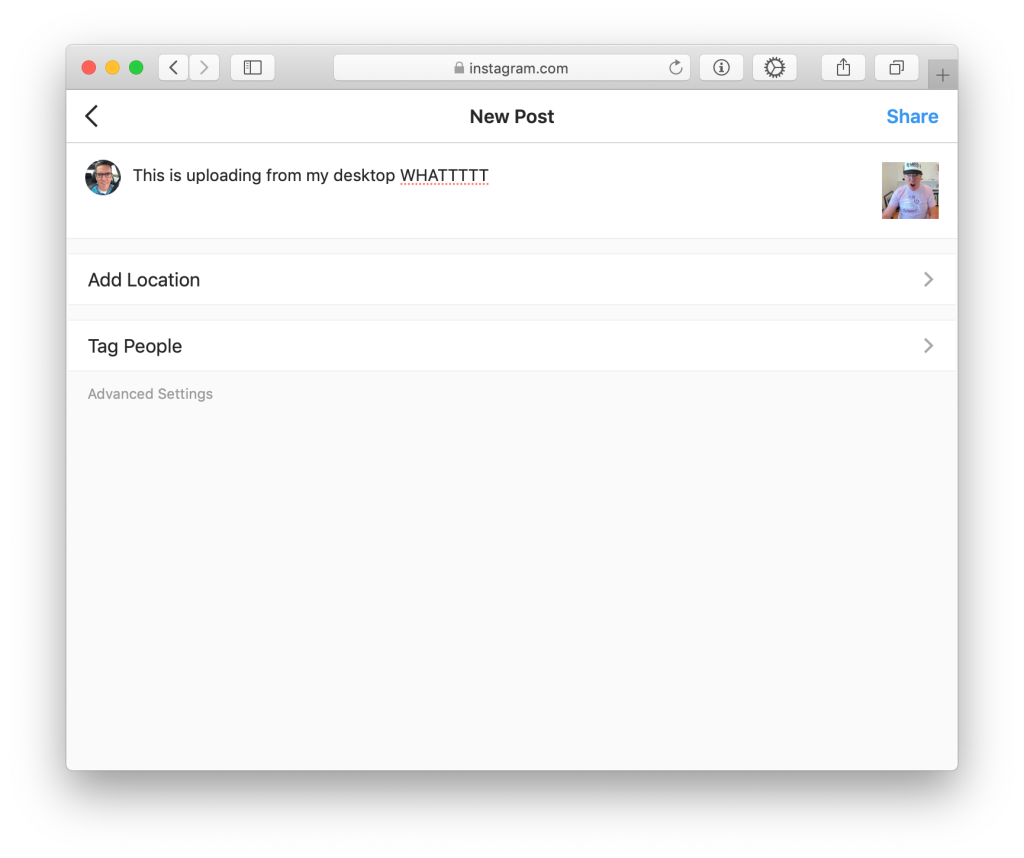
4. Upload images from your desktop computer for the first time

5. Type out DMs with a full keyboard for the first time
6. Route around Instagram's damage at not supporting their desktop web experience by cloaking as a mobile browser.
Subscribe to get new posts in your inbox