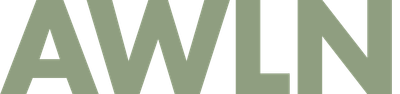How to use a DSLR as a webcam on a Mac
Over the past few months I've created a tv studio-like webcam setup at home. It took a bit of trial and error and lots of research, and I want to share what I've learned.
Moving to a real DSLR as my "webcam" was a huge increase in quality and though replicating the whole rig could cost over a grand total, if you have an existing camera/lens setup you can use, it can run just a couple hundred bucks.
Here's how my webcam setup looks above my monitor on my desk:

It's a Canon 5DmkIII with a 28mm 2.8 lens sitting in a hot shoe mount, inside a ring light on a tripod.
Here's what I look like through the camera while at my desk, with low lighting in my room and the ring light set to a warm white at a high brightness level.

Equipment list
Note: Some or all of this may be hard to find at Amazon or Best Buy or other stores because virus lockdowns quickly drove demand for everything having to do with webcams and home office equipment. I bought much of this early in March and I've noticed some prices for things I bought two months ago have gone up to meet demand while some stuff is backordered.
A Digital SLR or point-and-shoot camera with a good lens
I'm using an old Canon 5D, and you could buy a used mark 2 or mark 3 (the mark 4 is the current model) or even use the lowest end Canon DSLR you'd get at a Costco for around $500. I use a 28mm fixed lens with a f/2.8 aperture that is $500 at Amazon new, probably cheaper on eBay or Craigslist. Any modern camera with HDMI out will work, and I've seen friends have great results with a Sony A6000 point and shoot on a tripod. For any DSLR, shoot for having a good lens with a low aperture—f/1.4 to f/2.8 are ideal, as a more standard f/4 will not blur as well.
Note: One thing to look for is a "clean HDMI output" free of cross-hairs or focus spots or any onscreen details from the camera that would appear in your webcam's feed. For my Canon, I had to reset all settings to factory, and there was one clear menu option that gives me clean video with no onscreen graphics. Many cameras that do autofocus will show their focus points in your feed, which you want to avoid.
Tripod plus large ring light kit
I bought this larger ring light plus a cheap tripod kit from Amazon a couple months ago for less than $40, but it's now going for $75 due to demand. It's cheap but is fine sitting on a desk and fits behind my monitor.
Note: if you already own a Seasonal affective disorder (SAD) light, you can use this for the same purpose, to light up your face in video meetings, and just use any old tripod to hold your camera.
Hot shoe tripod mounts
The tripod and ring light above are designed to work with a mobile phone, but a DSLR will fit inside the ring (just barely). It requires some cheap 1/2" hot shoe mounts to screw to the bottom of my camera so I could slide the whole rig into the ring light.
CamLink 4K to connect a DSLR from HDMI to USB
A hardware device to convert HDMI to USB isn't absolutely required, but having a dedicated capture device makes everything a lot easier. This a product in high demand and was sold out everywhere I looked, but I ordered direct from Elgato's site and it showed up within a week for $129.
Note: If you want to skip this and go the cable-plus-software route, you'll need a USB-micro to USB-c cable on modern Macbooks, the Canon EOS Utilities app, the free app Camera Live and then the app CamTwist. These instructions will work for that setup. I personally tried this out but found it kind of buggy and it look lots of tweaking to get working, and then not every app recognized the webcam as available, where with something hardware-based like CamLink shows up as a webcam in every app I've tested.
Dummy battery from Tether Tools hooked to USB wall charger
Having a camera always connected to a computer means you'll need power and you'll want to skip batteries and instead use a wall charger that fits into your battery slot. Amazon has them for a variety of cameras, but I went with a high end setup from Tether Tools, who makes kits especially for Canon and Nikon DSLRs, along with other companies.
They sell fake batteries with USB out for $130-150 tailored to your specific camera.
Special cables
My Canon required a mini-HDMI to HDMI cable to connect to my CamLink along with an Apple USB A-to-C dongle. I also use a multi-port USB wall charger to power the ring light and the dummy battery module.
Fast internet
Pay attention to the upload speed of your home connection. You'll want at least 20-50Mbps on your upload speed, and more is better, to broadcast clear video in HD. I'm actually on a slow DSL line currently and my video going out is fairly compressed, but I've got a 200/200Mbps connection on order that should deploy soon and will improve how I look to others immediately.
Using this setup in practice
Set up your camera and tripod and lights in a place you won't have to move them. All of it connects to a Macbook Pro with a single USB cable, so you can still use your laptop as a laptop anywhere on earth, but you'll want to go to your home office or desk when you need to do video calls.
You'll want to change your camera settings to never go to sleep or power off and even still, about once an hour my camera can stop the live video feed and I have to hit a button to re-enable it. I also take a photo of myself before I start a video chat to get the auto-focus right on my face.
Being on a tripod above my monitor means I get a good downward angle and I tend to lower my room's Hue overhead lights to purple to make my face pop on the ring light.
This setup is basically what high end YouTube and Twitch streamers use, and there are lots more mods you can do to go beyond this setup. A great guide to more (and cheaper) options I highly recommend is Scott Hanselman's Good Better Best guide to webcams.
Subscribe to get new posts in your inbox