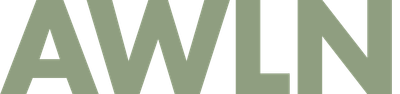How to: doing time-lapse driving videos with a GoPro Hero3
A few months ago, I picked up a GoPro Hero 3 camera and I recorded a few bike races on it. While playing with the integrated iPhone app, I noticed there was a time-lapse option so I decided to play around with it. After an hour of testing on a couple short drives, I tried it on two long ~9 hour drives going from Oregon to California and back. Here are the results:
[vimeo 77106638 w=1024 h=768]
Oregon to California: 9hrs of driving in less than 5 minutes from Matt Haughey on Vimeo.
[vimeo 77378075 w=1024 h=576]
SF to Oregon, 7,000 photos in 5 min from Matt Haughey on Vimeo.
A lot of people asked me how it was done, and what settings I used, so here's a list of tips:
- You'll need a Hero 3 camera, and then for mounting on a windshield you also need the suction mount, the Frame mount, a mini-USB cable and a USB car charger to keep the camera powered up for as many hours as you need (the built-in battery only runs for 1-3hrs). The whole setup looks like this.
- Put as big of a storage card as you can into it. I have a 64Gb microSD card
- Pick your resolution carefully, the default is 12 megapixel, which become ~6mb images for every shot. There are also 7 megapixel and 5 megapixel options. 1080p video barely requires 1 megapixel images so you can go down in quality to get smaller photo file sizes (my time-lapses were shot with 7 megapixel Wide settings)
- Pick a duration between shots. For me, I picked once every 5 seconds because that would require about 7,000 images for the whole trip and I could only fit about 10,000 images on the 64Gb card. If I went down to 1 second or 2 second increments, it would have looked smoother but required lower resolution images or a bigger storage card (also the resulting movie would have been 2-5x longer in the end)
- Before you start driving, check the mounting angle and view through the iPhone preview of what the camera sees (don't forget to "flip" the image since the camera is upside down). When you're ready to drive, start the time-lapse with the your chosen settings (you'll lose the live video preview at this point).
- Periodically check the GoPro using the iPhone app every hour or two. Make sure it's still got power, and enough storage space, etc.
- When you're done, stop the time lapse and connect the GoPro to a computer.
- I used GoPro Studio 2.0 to process/create video. You import the shots from the GoPro's card and it will build a movie. I went into advanced settings to reduce the resolution to 1080p at 24 frames per second. Convert your videos to this format and they will be smaller than the full resolution movies.
- GoPro Studio has editing features on the next pane of the app but I found it buggy. Instead I simply imported the outputed movies into iMovie, added music and put titles over sections to point out things happening.
- WISHLIST: I really wish there was an easy way to grab the timestamp from each shot and put it in the corner of the video, but in hours of research I can't figure out any way to display a real-time clock of the time-lapse (every second of video equals 2 minutes of time passing) using either GoPro Studio or iMovie.
That's about it, get to time-lapsing!
Subscribe to our newsletter.
Be the first to know - subscribe today