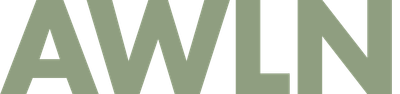Apple Keynote feature request: easy recording of your talks
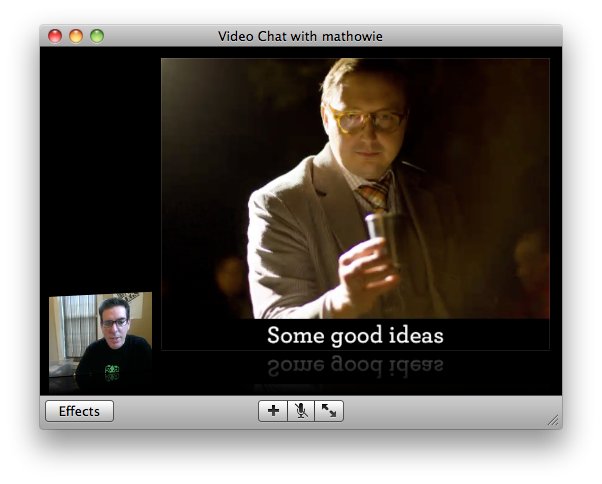
Summary: It should be easier to film your talks when practicing at home. Not everyone can make it to a conference or meeting where you present, but it's really easy to share a video of your talk with the entire world on Vimeo or YouTube. Sal Khan has shown how one guy can change the world with some screencasts, and I'd like to see the power of that fall into the hands of anyone with a Mac. I wish Keynote made it easier, and hopefully the next version does.
My last post linked to my SXSW talk that I recorded at home. A lot of people asked me how I did it, and it required the following steps:
- get two macs running ichat that can talk to each other (one computer was using my AIM screenname, the other my .Mac screenname). Disable all audio in/out on the second computer you don't present on.
- Start a video chat between the computers, then drag your keynote file into the lower half of the video chat window to start "iChat Theater" on the computer you will present from.
- Resize the video chat window to something around 1024x768 in size, then start screencasting software (I use ScreenFlow) to record the entire desktop and make sure to capture the computer's audio.
- Walk back to your presenting computer, give your talk.
- Walk over to your screencasting computer, hit stop. Edit out the beginning and end of walking between computers, zoom the video so only your presentation shows in the viewport, then save.
- Export video out (I used the 960x540 AppleTV size, and it took about an hour to render) then upload to Vimeo.
You can currently rehearse your talks in Keynote, but it creates a slides-only video with your recorded audio. Most macs all have iSight cameras in them, so I'd really like to see a single mac option to record a video exactly like the screenshot above, without the need for a second mac or complicated screencasting software.
About the only change that would be necessary and is currently lacking is that I can't see my presenter notes when using iChat Theater. The presenter sees something like this:
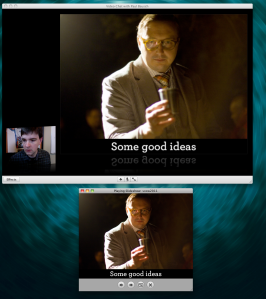
You can collapse the small image of your current slide and just have the forward/back controls, but I really wish notes were in that panel, like so:
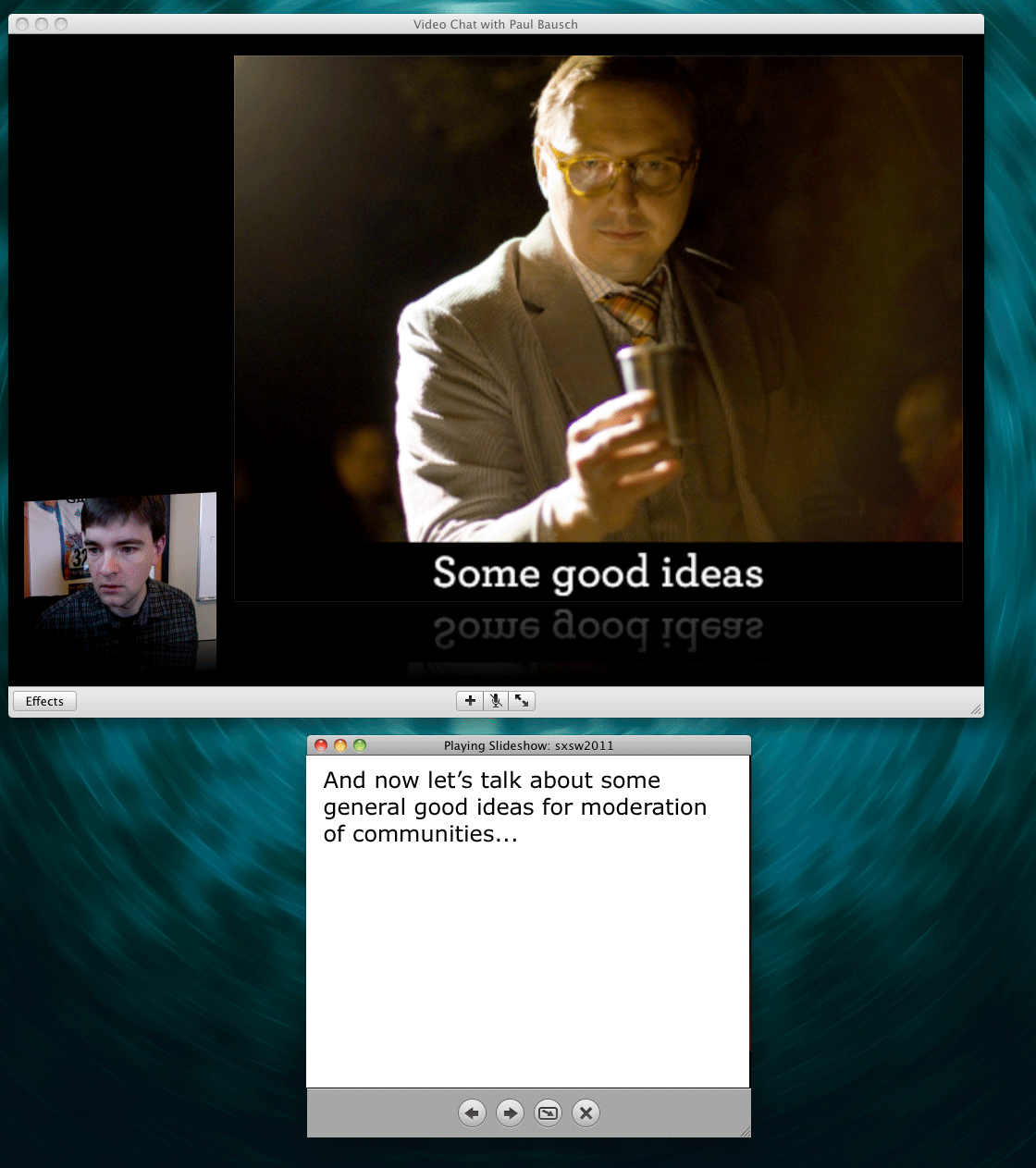
Overall, I think this would make a killer addition to the next version of Keynote, and let people share their knowledge much easier and to wider audiences.
Subscribe to our newsletter.
Be the first to know - subscribe today