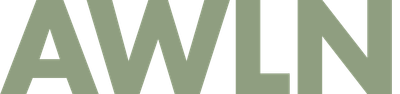Four hours with a Motorola Droid Phone
Some notes from spending a few hours with my first Droid phone.
- The first thing I encountered that drove me crazy was trying to login to my own sites. When I highlighted a text field, it took up the entire viewport in landscape mode, not even showing the label for what I was entering. I had to remember what it was when the label went away, or submit forms to get errors so I could see what the next form label was.
- On the Motorola droid, the wake button is on the top, not the home buttons on the front. On the HTC droid, it's not the big white trackball button, but one of the metal buttons on the side marked "end".
- No way to just silence text message alerts, had to silence everything ("no sound" not an option for any single noise making feature)
- Amazon mp3 store download test -- I downloaded whole album, one song had network error, but no way to re-download it as far as I can tell. I bought another album later on while connected to wifi and I think the failed download was redownloaded? I can't tell.
- Saved searches are not editable, when you click them, they run automatically as a new search, so misspelled ones stay in your history for ever, no way to pull them up, modify and rerun the search. No way to pull up an old search and add detail when there are too many results, you have to type it all out again.
- Onscreen keyboard comes up sometimes in apps, doesn't in others, and I have to resort to the hardware keyboard when that happens
- Hardware keyboard keys are too small for my big thumbs, seem smaller than an iPhone's virtual keys.
- Icons along the top are cryptic and confusing. Sometimes they turn red with a number, but I have no idea what it corresponds to. tapping them does nothing. I eventually figured out a way to get to a notifications page, but I can't remember.
- The hardware/software is different even among things called "Droid". The HTC droid has a lovely theme with a giant clock and weather running based on your location. On the Motorola Droid, I found desktop hacks to try and mimic it, but the apps and themes were clunky and not easily customized. Every basic weather app required I put in my zip code even though the phone has GPS in it.
- Way too much technical detail. In the About This Phone section of Settings, you can know the exact kernel version of the phone's OS and build number before you can figure out the phone number of your phone. Was this made for linux system administrators? Also, there are graphs for battery use by application and hardware. Does anyone outside of the Android development team need to know this? When I installed dxTop to try and get weather on my desktop (which didn't work btw), it added two main panels to the home screen, one for pulling up all apps, the other for showing which processes were running on the phone, a sort of virtual command line TOP output. Is that as important as getting to applications, knowing what is using up memory and processing?
- The app tab seems like it can infinitely grow, but it is always listed in alphabetic order. You can't put the apps you use most often at the top, I guess you're supposed to put them on your desktop area.
- I accidentally added the stupid Corporate Calendar (which is different than the Calendar app that uses Google Cal) to the desktop and I can't for the life of me figure out how to remove it from the desktop.
- Is there no mac desktop app for managing media on the device? If I want movies or music on it, do I have to just copy files directly from my file system to a removed SD card and transfer that way? It doesn't seem to mount as a remote disk on my Mac when connected via USB. I have no idea what kinds of video files work on it, and I don't see any where to buy shows/movies in the Market.
- The well publicized driving app doesn't have settings for telling it where my home is. That seems like an oversight as every car GPS hardware and software I've used has a big "go home" button this app lacks.
- The Youtube app simply lists popular items and has search. I'm signed into Google on the phone, but there's no quick link to my account, my favorites, my videos, etc. I had to search for my own stuff to find it.
- The app store title fonts are so large you can't read entire descriptions in portrait mode. On the plus side, if you download a paid app that doesn't work or sucks or wasn't what you were looking for, you can get an instant refund when uninstalling through the Market (but not if you go into Settings and Manage Applications and hit uninstall).
- I can't figure out how to remove default apps I will never use, like the Email app (I just use the Gmail app).
- I'm generally confused as to what the Back button will do at any one time. The button with lines on it that I think is supposed to be "settings" gives variable results depending on context within apps.
I came at this the same way I came at my iPhone, pulled it out of the box, ran the basic tutorials, and figured it out on my own. I do not consider good hardware and software design to require all users to do Google research on every aspect of a device in order to use it.
If you're a happy android user, feel free to correct me by point number and steps to accomplish what I was trying to do. Also, how in the heck do you take screenshots within it?
UPDATE: I forgot to mention a list of things I think it does better than the iPhone and that I was impressed with:
- I like the subtle buzz when pressing the screen. It's a good indicator that a touch was accepted
- Refunds for paid apps that didn't work is fantastic. I've probably wasted $50 over the last couple years on iPhone apps I thought would work and be great and were useless.
- The iPhone app store is the biggest failure point on the iPhone. I've personally not paid developers to make iPhone apps for my sites fearing the iPhone app produced would not be accepted and I would have spent $5k for nothing. I like that anyone can write Droid apps (but the quality of android apps seen in some casual searches also supports this -- I saw more than a few "$search_keyword babes" apps with busty blondes shown)
Subscribe to our newsletter.
Be the first to know - subscribe today