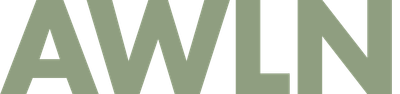Build this: Visual TiVo for my computer
I spend hours everyday on my main desktop computer, and I come across bugs in my own code and others' code often. Today as I was trying to help a friend move a blog off wordpress.com, I swear I saw a status screen change an important value when an unrelated setting was changed. It was a showstopper bug but I could not reproduce it. I couldn't switch Firefox into offline mode to see it, since it already reloaded the page to show the new value on the status screen.
At that point I wished for something similar to Time Machine, but for not only what URLs I had previously loaded (already in browser history), but what the pages I'd viewed actually looked like. Even if I was crazy and the values didn't change, it would have been nice to look back and make sure some other action changed the setting. I realized it's not just websites that this might come handy for, but for any application running on my desktop.
So here is my idea: Build an app that takes a screenshot of my entire desktop every 5 seconds silently in the background. At any point I want to look back and figure out how I caused a bug in my application, I'd launch this automatic screenshotting background app and it would assemble a quicktime movie of every desktop screenshot taken in the last hour. That's exactly 720 total images, so playback at 24 frames per second would give you a 30 second movie of your last hour of using a computer in a tidy little movie.
As a programmer and designer myself, I know finding bugs is hard enough in my own stuff, but reproducing them for other programmers is much harder. Something like this kind of application could really come in handy -- if you couldn't figure out how exactly to reproduce the bug, at least you'd have a nice little video of the bug in action to show a developer and visual proof of the results.
Subscribe to our newsletter.
Be the first to know - subscribe today