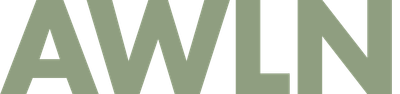Apple's Blind Side
I recently bought my dad a new 20" iMac and today I set it up for him. This has been a long time coming, going back at least three years that he has suffered under viruses and adware on Windows systems that would grind his computer to a halt. Up until now, he's been replacing each system every 9-12 months with another $500 generic PC, but since each one used the same version of windows, the cycle would repeat.
His iMac is probably the sixth or seventh mac I've set up out of a box and the experience is great as always. I loaded the programs he used on his PC (almost everything was browser-based, and on firefox, so not too big of a change) and functional replacements were tossed into the dock (TextEdit instead of Notepad.exe, etc).
There was one big sticking point though. He is in his 60s and runs large fonts in Windows (which is easy to change) in order to see everything easily. I saw his PC boot up and figured no prob, we'll just mimic it in Leopard since Apple has consistently been a forerunner in the Accessibility options.
And here's where things get surprising.
This is the System Preferences window:

So I tried out the Accessibility pane since that seemed the obvious place:

This preference pane looks fantastic -- large fonts, high contrast -- perfect for what I need, but looking under the "Seeing" options, I don't see anything except optional key modifiers to temporarily zoom the interface. Nothing about fonts, nothing about zooming without requiring some panning when zoomed in. I just want the entire OS to look like that pane, but I'm not seeing the option.
I go back to the all preferences and think "Appearance" must be it then. On a Windows box that's where you see fonts show up so I bet it is there. Let's look:

hmm. Nothing about fonts. I try the OS X help and there are no results for "large fonts". I can't believe there isn't a simple option, so I google around. Any combination of "large fonts" and "os x" and "visibility" and "leopard" ends with thousands of links to articles about the utility FontBook. After a couple hours, I only came away with the suggestion that I set the fonts large in every single app my father might use, and if I wanted the Apple menubar along the top any more legible, there is some sort of plist xml hack to bump things up in Finder, using an obscure program.
Did I miss something obvious somewhere? I asked several longtime mac using friends where one would change the entire system to 24 or 36pt fonts by default and everyone initially thought like I did, that it must be in the Accessibility preferences, but none of my friends could find it either.
This is one of the few times I have to say Windows has it right (and has had right for many years) -- it is extremely easy to find a way to bump the entire OS to larger more legible fonts with just a couple clicks, but I'm not seeing it anywhere on a Mac running Leopard.
Did I miss something obvious?
Subscribe to our newsletter.
Be the first to know - subscribe today